How to Build Your Private TradingView Script? TradingView is a powerful charting platform widely used by traders for technical analysis. While its built-in tools are excellent, How to Build Your Private TradingView Script – Create Invite-Only Scripts! allows for customized indicators, alerts, and automated strategies. In this guide, we’ll cover how to build a custom TradingView script using Pine Script, making your trading more efficient.
What is a TradingView Script?
A TradingView script is a piece of code written in Pine Script, the programming language used by TradingView. These scripts help traders analyze price movements, automate trading strategies, and develop custom indicators. Building your private TradingView script allows you to gain an edge in the market by creating unique strategies that are not publicly available.
Why Create a Private TradingView Script?
Creating a private TradingView script offers several benefits:
- Full control over your trading strategy
- Custom indicators that fit your trading style
- Privacy from the public, keeping your strategy confidential
- Automation of repetitive tasks
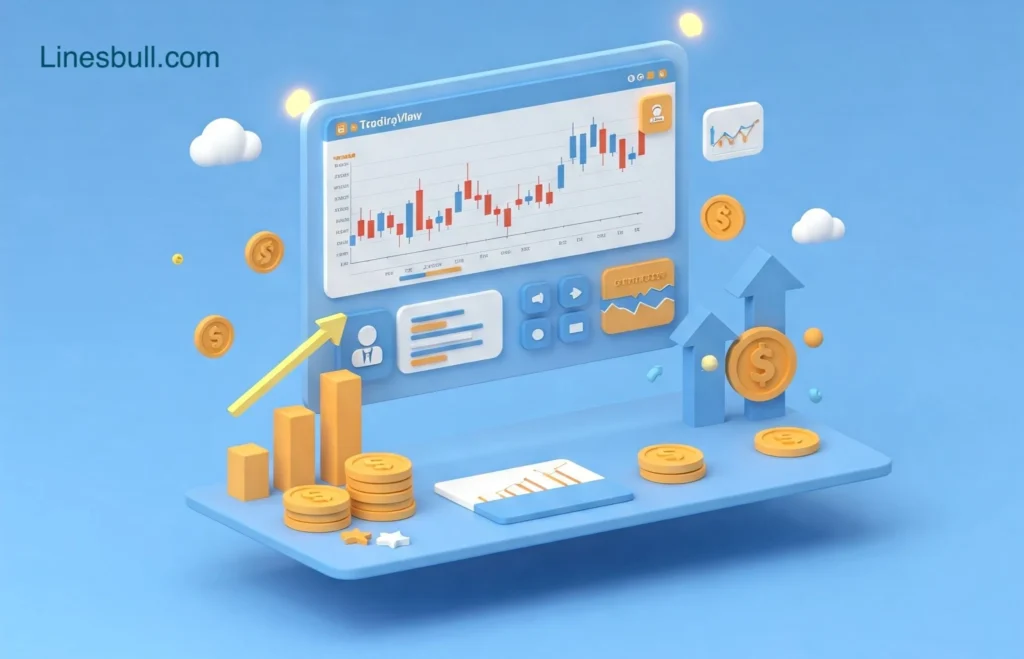
Getting Started with Pine Script
Before you start building your private TradingView script, you need to understand Pine Script. In comparison to other programming languages, Pine Script is comparatively simple to learn. Here’s how to begin:
1. Access the Pine Script Editor
- Open TradingView.
- Click on “Pine Editor” at the bottom of the chart.
- Start writing your script in the editor.
2. Understanding the Basic Structure
A simple Pine Script follows this structure:
//@version=5
indicator("My Custom Indicator", overlay=true)
plot(close, title="Close Price")This basic script plots the closing price on the chart.
3. Writing Your First Indicator
A custom Moving Average indicator might look like this:
//@version=5
indicator("Custom Moving Average", overlay=true)
length = input(14, title="Length")
ma = ta.sma(close, length)
plot(ma, color=color.blue, title="Moving Average")This script allows you to set a moving average length and plots it on the chart.
Steps to Build Your Private TradingView Script
Step 1: Define Your Trading Strategy
Before writing your script, outline your trading strategy. Ask yourself:
- Which indicators will you use?
- What conditions will trigger buy or sell signals?
- Will you use stop-loss and take-profit levels?
Step 2: Code Your Strategy in Pine Script
A simple trend-following strategy might use Moving Averages to generate signals:
//@version=5
strategy("Moving Average Crossover", overlay=true)
shortMa = ta.sma(close, 9)
longMa = ta.sma(close, 21)
plot(shortMa, color=color.green, title="Short MA")
plot(longMa, color=color.red, title="Long MA")
longCondition = ta.crossover(shortMa, longMa)
shortCondition = ta.crossunder(shortMa, longMa)
strategy.entry("Long", strategy.long, when=longCondition)
strategy.close("Long", when=shortCondition)This script enters a long position when the short moving average crosses above the long moving average and exits when it crosses below.
Step 3: Backtest Your Strategy
TradingView allows you to test your script using historical data. Click “Strategy Tester” to analyze performance metrics such as:
- Win rate
- Drawdown
- Profitability
Step 4: Optimize Your Script
To improve performance, tweak variables like:
- Moving average length
- Entry and exit conditions
- Stop-loss and take-profit settings
Step 5: Keep Your Script Private
To keep your script private:
- Do not publish it to the TradingView public library.
- Set visibility settings to private.
- Store your script securely to avoid leaks.

Advanced Features to Enhance Your TradingView Script
Once you master the basics, consider adding these advanced features:
1. Alerts for Trade Signals
alertcondition(longCondition, title="Buy Signal", message="Go Long!")
alertcondition(shortCondition, title="Sell Signal", message="Exit Position!")TradingView alerts notify you when a trade signal appears.
2. Risk Management Controls
stopLoss = close * 0.95
strategy.exit("Stop Loss", from_entry="Long", stop=stopLoss)Implementing stop-loss orders helps protect capital.
3. Custom Indicators for Better Analysis
Add multiple indicators like RSI or MACD to improve trade accuracy:
rsiValue = ta.rsi(close, 14)
plot(rsiValue, color=color.purple, title="RSI Indicator")Common Mistakes to Avoid When Building a TradingView Script
Even experienced traders make mistakes when coding scripts. Avoid these pitfalls:
- Overcomplicating the Strategy: Simple strategies often perform better.
- Ignoring Market Conditions: No strategy works in all market environments.
- Lack of Backtesting: Always test before using real money.
- Not Using Risk Management: Implement stop-loss and position sizing.
Sure! Here’s some additional information to help you dive deeper into building your private TradingView script.
Advanced Features for Your Private TradingView Script
To make your script even more powerful, consider these advanced enhancements:
1. Implementing Dynamic Alerts
Instead of using static alerts, you can create dynamic alerts based on market conditions. For example:
alertcondition(ta.crossover(ta.sma(close, 50), ta.sma(close, 200)), title="Golden Cross", message="Bullish signal detected!")
alertcondition(ta.crossunder(ta.sma(close, 50), ta.sma(close, 200)), title="Death Cross", message="Bearish signal detected!")
This script alerts you when a Golden Cross (bullish signal) or Death Cross (bearish signal) occurs.
2. Creating Multi-Timeframe Analysis (MTA)
A multi-timeframe strategy allows you to analyze price action across different timeframes for better confirmation. Here’s how you can do it in Pine Script:
//@version=5
indicator("Multi-Timeframe Moving Average", overlay=true)
higherTimeframe = "1D" // Using daily chart data
maHighTF = request.security(syminfo.tickerid, higherTimeframe, ta.sma(close, 50))
plot(maHighTF, color=color.orange, title="50 MA from 1D Timeframe")
This script pulls a 50-period moving average from the daily chart and overlays it on your current timeframe.
3. Adding a Volume-Based Confirmation Filter
Many traders make the mistake of relying solely on price action without considering volume. Adding a volume filter can improve accuracy:
//@version=5
indicator("Volume Confirmation Strategy", overlay=false)
volThreshold = ta.sma(volume, 20) * 1.5
longCondition = ta.crossover(ta.sma(close, 50), ta.sma(close, 200)) and volume > volThreshold
plotshape(longCondition, style=shape.labelup, location=location.belowbar, color=color.green, title="Strong Buy Signal")
This script generates a buy signal only when there is a Golden Cross with higher-than-average volume, filtering out weak signals.
4. Developing a Custom Oscillator Indicator
Instead of using generic indicators like RSI or MACD, you can create your own oscillator:
//@version=5
indicator("Custom Momentum Oscillator", overlay=false)
length = input(14, "Lookback Period")
oscillator = ta.roc(close, length) - ta.roc(close, length * 2)
hline(0, "Zero Line", color=color.gray)
plot(oscillator, title="Custom Oscillator", color=color.blue)
This oscillator measures short-term price momentum and can be used to identify trend strength.
5. Building a Stop-Loss & Take-Profit System
Risk management is key. Implementing stop-loss and take-profit levels in your strategy is essential:
//@version=5
strategy("SL & TP Example", overlay=true)
entryPrice = close
stopLoss = entryPrice * 0.98 // 2% stop-loss
takeProfit = entryPrice * 1.05 // 5% take-profit
strategy.entry("Long Trade", strategy.long)
strategy.exit("Take Profit", from_entry="Long Trade", limit=takeProfit)
strategy.exit("Stop Loss", from_entry="Long Trade", stop=stopLoss)
This ensures your trade automatically exits at a 5% profit or a 2% loss.
How to Keep Your Private TradingView Script Secure?
Since private TradingView scripts can provide a trading edge, it’s crucial to protect your intellectual property:
- Keep the Script Unpublished – Do not share it in the TradingView public library.
- Use Invite-Only Mode – If you plan to sell access, use invite-only script settings.
- Store a Backup – Save a copy of your script offline or on GitHub in case of data loss.
- Add Licensing Restrictions – If distributing, add user validation:
//@version=5 if (request.security(syminfo.tickerid, "1D", close) < 0) \n strategy.close_all() This ensures your script only works under predefined conditions.Final Thoughts of Linesbull
Building a private TradingView script is a valuable skill for traders. By combining technical indicators, multi-timeframe analysis, volume filters, and risk management, you can create a highly effective trading tool.
If you are serious about algorithmic trading, start experimenting with Pine Script and refine your strategy over time. The more you test and tweak, the better your script will perform.
Start building your script today and refine it over time to achieve better trading results!
Related Articles:
FAQs
1. Can I create a private TradingView script without publishing it?
Yes, you can keep your TradingView script private by setting it as an invite-only script or keeping it unpublished. This ensures only selected users can access it.
2. How do I add custom indicators to my TradingView script?
You can use Pine Script to create custom indicators by defining mathematical calculations and using the plot() function to display them on the chart.
3. Can I sell access to my private TradingView script?
Yes, you can monetize your script by using the invite-only mode, allowing access only to users you approve. Many traders sell private scripts as subscription-based services.
4. How do I backtest my TradingView strategy?
You can backtest your strategy by using the strategy() function in Pine Script, which allows you to simulate trades based on historical data and analyze performance metrics.
5. What are the best practices for securing a private TradingView script?
To protect your script, use invite-only mode, avoid publishing the code publicly, store backups securely, and consider implementing licensing restrictions to prevent unauthorized access.


